Tool Features¶
Tool features have been introduced in Developer Studio tool in order to improve the developers' productivity and efficiency.
Compile Conditional Compilation Blocks¶
Conditional compilation errors are missed by developers and only found during central builds due to reason that only "true" code is deployed/tested at development time. Usually in the tool $IF block get tested and $ELSIF or $ELSE blocks get ignored, so as a result it leads to compilation errors during customer configurations. Its really good if we can get the feedback much earlier at development time
The newly introduced Test Conditional Compilation context menu item lets you compile the $ELSIF and $ELSE blocks, which otherwise would not be compiled during the usual deployment. You will find this context menu item by right-clicking in the editor of plsql/plsvc/views files.

Identify Invalid Deployments at Development time.¶
This is to provide early feedback to developers at Development time about the invalid packages that would cause by their deployment.
“Generate Code and Deploy” RMB option now itself would identify if deployment caused new invalid packages and warn developers, hence they can correct at the development time itself before creating the pull-request
Multiple Track support in DevStudio (Target version and DB change notification)¶
When working with different projects in Cloud, developers switch between branches. Even though the branch is switched, the project properties (database, target version) in the tool remain the same. This would result in generated code for the wrong target version and code deployed to an incorrect DB.
To address this issue, the tool now checks following two scenarios, If there is any mismatch, it will notify the developer when they try to "Generate and Deploy" code:
1) Target version set in the project comply with the target version found in the workspace (found in fndbas/build/build.properties).
2) Target version set on the project compared to release version in database (found in Fnd_Setting_API.Get_Value('SERVICE_UPDATE')).

Ability to configure Multiple TAR test servers in the tool.¶
Now in “Test-A-Rest” tab in Tool’s project properties, you can configure multiple test servers and set one configuration as the default to use.
New behavior in TAR configuration is similar to what we have in “Oracle Database” tab in project properties. Developers get the ability to toggle between different test servers when they want to execute TAR in different test environments, without being stuck to one configuration
Identifying the impact of code changes on existing TAR scripts¶
Deploy files to TAR environment through Developer Studio¶
Developers would be able to deploy the code to the TAR environment through this RMB option. Developer need to configure TAR database details before the deploy files to TAR environment.
NOTE: Currently TAR is just an internal tool to use only within RnD and NOT available for public use. SO basically this option will be available only for RnD Project type.
Execute connected TAR scripts through Developer Studio¶
Execute Connected TAR feature is to facilitate, developers to test their changes against the affected TAR scripts at the development time. Product application developers who do the changes to application code, which might affect the existing TAR scrips due to their changes. This feature is for developers to test their changes in advance in Developer Studio tool before they merge the change into repository. Developer need to configure TAR server details before execute connected TAR scripts
NOTE: Currently TAR is just an internal tool to use only within RnD and NOT available for public use. SO basically this option will be available only for RnD Project type.
Identify the impact of method signature changes and method removal¶
In software development, altering a method signature or removing a method can significantly impact the implementation of the method in another component. In such cases, these changes are typically identified during the fresh build when generating code. Consequently, the affected file becomes invalid and may result in a failed build. The newly introduced quality gate lets you to avoid such build failures.
To initiate the process, it is necessary to activate the "Package Impact Verifier" feature via IFS Options. Subsequently, using the "Generate and Deploy Code" RMB option can aid in identifying any changes made to the method signature during the execution process. It also verifies if these changes are consistent with usage. Furthermore, it checks if a developer has removed any method and if it is being used anywhere. In case of any errors, the deployment process is stopped and the developer is notified about the issue.


NOTE: If you encounter any false error, please refresh the code completion cache.
Limitation¶
In situations where the return type of a method is modified and the method is used in a for-loop expression, the expected identification may not function as intended. The following code snippet illustrates this issue.

- As an alternative approach, a developer can implement the code in the following manner.

RMB Option to Generate and Deploy a Component in the IFS Developer Studio¶
Developers can Generate and Deploy components in the IFS Developer Studio, which would significantly reduce data and time consumption compared to manually selecting each file to generate and deploy. Additionally, developers gain an encompassing overview at the component level.

NOTE*: You can only generate and deploy Entity, Utility, Enumeration, Client, and Projection Files* at the component level. To inform users of this limitation, a message box has been provided.

Displaying Test Scripts - REST in the Project Navigator¶
Developers will be able to access all the Test Scripts - REST files from the Project Navigator instead of accessing through the Files Explorer Navigator. And this helps to reduce the time consumption and hassles of switching between windows in the navigator. All the test scripts related to that specific project is listed within that Test Scripts - REST node.

Split Command for IFS Development Related Files¶
Developers can utilize the split command within the Developer Studio for IFS Development files. They have the option to split files horizontally, vertically, and also clear the split command when necessary.

Spellchecking for IFS Development related Files¶
Developers can ensure typo-free code, enhancing productivity in their work life. In case of a Spelling error, a red underline will highlight the mistake, accompanied by a warning labeled "Misspelled Word" with a bulb icon for notification.

NOTE: The spellchecker is only
- Enabled for the strings that are in use
- Disabled for the string words in all capital letters
- Disabled for the words that are combined together
Providing the possibility to perform additional validations when generating code from the top node in the navigator¶
This feature helps us to find potential problems during the code generation. It can be activated by clicking the top node of the file to generate.

The option to validate the code is only available from the top level node. After clicking the generate code RMB option of the top node, you will be able to observe a dialog box popping up like below.
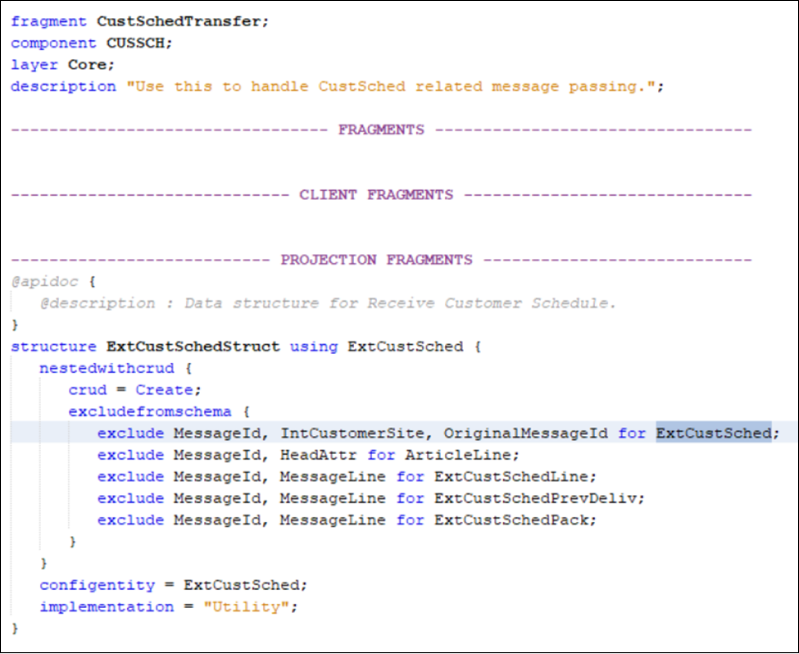
If you press 'Yes' option, you will be able to use the validation and find the potential issues in the output panel. If you press 'No' option, that will not trigger the validation and it will be behaving in the usual way of generating code.